
How to Recover Data from iPhone in Recovery Mode? [Newest]
Jun 06, 2025 • Filed to: Mobile Repair Solutions • Proven solutions
If your iPhone unexpectedly enters recovery mode, it’s essential to act carefully to avoid losing your data. Many people face this issue when connecting their iPhone to a computer, only to find iTunes prompting a factory reset. Unless you frequently backup your iPhone, restoring it through iTunes will erase everything, including your photos, messages, and apps. This is why having regular backups is crucial to safeguard your data.
What you can do when your iPhone is in recovery mode? Don’t rush to restore it through iTunes. The official method to exit recovery mode would indeed erase your data, so hold off if you haven’t backed up. Instead, explore alternative tools or methods specifically designed to exit recovery mode without a reset. These can help recover your iPhone while keeping all your data intact.
Part 1: Fix iPhone in recovery mode without losing data
If your iPhone stuck in recovery mode, frozen on the Apple logo, or experiencing the dreaded black screen of death, Dr.Fone - System Repair is the ultimate solution. This user-friendly tool helps you fix over 150 iOS system issues. Whether your iPhone keeps restarting or you're dealing with stubborn boot loops, Dr.Fone has got you covered with its efficient repair modes.
What makes Dr.Fone stand out is its simplicity and reliability. No technical skills are required—just connect your iPhone to your computer, follow a few steps, and the software will do the rest. It works seamlessly on all iOS devices and even allows free access to features like entering or exiting Recovery Mode. Plus, it enables you to safely upgrade or downgrade your iOS version without jailbreaking. With Dr.Fone, you can restore your iPhone to perfect working condition while keeping all your data intact.

Dr.Fone - System Repair (iOS)
Fix your iPhone problems without data loss!
- Fix iOS issues in a few clicks without any data loss
- Troubleshoot and repair a variety of iPhone errors
- Enjoy a safe, reliable, and seamless experience
- Work for all models of iPhone, iPad, and iPod touch
How to fix the iPhone in recovery mode with Dr.Fone
Step 1: Select the "System Repair" option
Launch Dr.Fone and select the "System Repair" on the software interface.

Connect your iPhone to your Mac or PC with a USB cable. The software should be able to detect your iPhone. Click "Start" to initiate the process.

Step 2: Download and select firmware
You will need to download the right firmware for your iPhone to fix the device. Dr.Fone should be able to recognize the model of your iPhone, suggest which iOS version that is best for your iPhone for you to download.

Click on "Download" and wait until the software finishes downloading and installing it to your iPhone.

Step 3: Fix your iPhone in recovery mode
Once the download is complete, click Fix Now, the software will continue repairing your iOS, get it out of recovery mode. This should take a few minutes. The software will restart your iPhone to normal mode.

Part 2: Recover data from your iPhone in recovery mode
"How to recover data from iPhone in recovery mode?", you may ask.
The only possibility to recover data from iPhone is by using iTunes and iCloud backup. Yes, to recover data from the iTunes and iCloud backup files.
You may say, "I know that already, tell me something useful!"
But do you know there is a tool to recover iPhone data in a much SMARTER way than iTunes and iCloud themselves, like:
- Allows you to preview what is exactly backed up in iCloud and iTunes.
- Allows you to select only desired items to recover.
Wondershare Dr.Fone - Data Recovery (iOS) is your go-to solution for retrieving lost or deleted data from your iPhone. Whether you’ve accidentally deleted important files or your device is malfunctioning, this powerful tool has you covered. It’s the world’s first iPhone data recovery software, compatible with both Windows and Mac, and is designed to help you recover contacts, messages, photos, notes, and much more. Even if your device isn’t backed up to iCloud or iTunes, some files can still be restored directly from your iPhone using Dr.Fone.
However, it’s important to note that recovering media files like music and videos is more challenging if they haven’t been backed up to iTunes. For models like iPhone 5 or earlier, the tool supports comprehensive media recovery, making it an ideal choice for safeguarding your memories. With its user-friendly interface and step-by-step recovery process, you can trust Dr.Fone to help you regain access to your valuable data easily and quickly.

Dr.Fone - Data Recovery (iOS)
Recover whatever you need from iPhone!
- The world's first iPhone and iPad data recovery software.
- Highest iPhone data recovery rate in the industry.
- Easily recover messages, photos, videos and more with a few clicks.
- Compatible with the latest iPhone and iOS versions!

How to recover data from iPhone from iCloud / iTunes backup in a smarter way
Step 1: Connect iPhone with computer
Launch the software on your computer and select Recover. With a USB cable, connect your iPhone to your Mac or PC. It should be able to automatically detect your iPhone and have the "Recover from iOS Device", "Recover from iTunes Backup File", and "Recover from iCloud Backup File" tabs active in the window.

Step 2: Scan your iPhone
Click on the "Recover from iTunes Backup File" tab, and you will find all the iTunes backup files detected. Select one of them and click "Start scan".
Note: If you need to recover iPhone data from iCloud backup files, click "Recover from iCloud Backup File", log in to your iCloud account, and download the iCloud backup files before previewing them in the same way as iTunes backup files.

The tool starts scanning your iPhone for lost and deleted data. The software will take several minutes to complete. While it is doing its work, you will be able to see retrievable data in a list. If you found specific data that you want during this process, just click the "Pause" or "End" icon to stop the process.

Step 3: Preview and recover data from iPhone
You should be able to see a list of retrievable items after the software has finished scanning your iPhone. There are several filter options to help you find the data that you want. To have a look at what each file contains, click on the file name to see what it is.
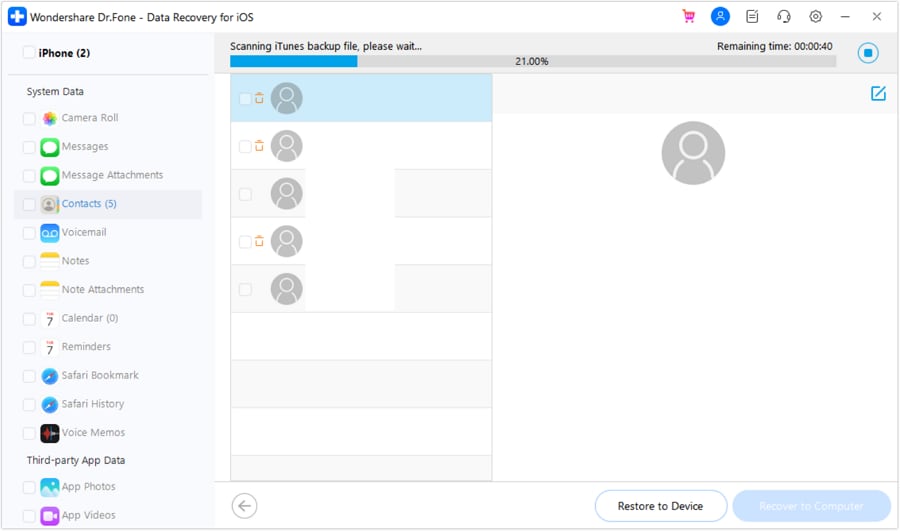
Once you have identified the data that you want to recover, check on the boxes next to the filenames. After selecting all that you need, click the "Recover to computer" button.



















Selena Lee
chief Editor